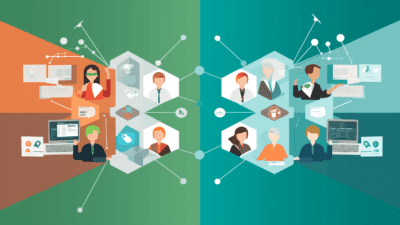So, you need to send out information to our whole company, and make sure everyone get notified. Learn ho to do it in a modern setting using Microsoft 365, SharePoint and Microsoft Teams.
I blame e-mail for us mixing up the idea of information and communication. We are used to having an inbox with all the information we need. This is where we store, share and communicate. This is our go to and “collaboration” central. But to master Microsoft 365, you need to shed these old ideas and start rethinking internal communication and information flow.
Note, this article is aiming at internal information, sharing and communication. Some of it can be used by external parties, but there are several caveats to make sure it works as intended.
SharePoint Intranet – Information central
Every company need a information central, that’s why we welcome SharePoint Communication Sites to the table. This is your companies Information Central a place for all relevant information that everyone in the company should have access to. For “larger” (this means more than a few departments) organizations, use hub sites to differentiate between the senders.
Pages
These used for are long term information that rarely changes, but are always up-to-date. A place for processes, procedures, guides, references and more. Your searchable vault of gold, and each and every single page has a person responsible marked at the top.
News
This is the latest updates that everyone should have access to, it’s a glimpse into the current happenings, but it contains more substans than a post in a team. It’s an update that (almost) everyone in the company should read. This represents the long mails we used to send.
Comments
Unless you have a good plan for comments, find a better Feedback loops system. Comments can be useful to extend on the information given, but it’s easy to mistake it for a place of communication. Comments are just that, not a discussion board in itself.
Microsoft Teams – Communication central
This is where Teams steps in, a place to structure the communication and collaboration within your company. Please check Microsoft 365 – Color coding your work to see how you can categorize your teams. This is where you share links to specific groups from the Intranet, where groups discuss internally information they receive and from where discussions around the topics can be connected with links from other sources.
This is in itself not a feedback loop, but a way for a group to communicate and understand. If needed they can give collective feedback.
Other paths of communication
Since the Information central contains all relevant information, people can easily share the information via their preferred channels. Be it Viva Engage (previously Yammer), chats, email or even an SMS. The best part is that access to the information is limited by your access to the page. So even a link that is accidentally sent to an external party will only give them minimal information, since they can’t access the content the link provides.
This is a small but important part of preparing your journey into Microsoft 365.
Conclusion
Separate between information and communication when you plan your intranet. Build everything with a plan and adapt as you go. The tools are there to help and support you!
Did you know that a team can have write access to a specific communication page? This means that when you join the IT team, you are automatically added as an editor to ITs part of the intranet. Simpler administration for both the end user and the responsible department.