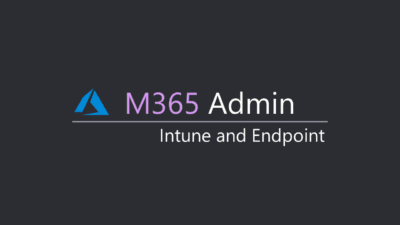For a company to have control over the internal infrastructure, devices, users and applications. They need a solution that can help them. In comes Microsoft Intune.
Microsoft Intune. It’s a unified solution for handling all your devices, applications, and users. This simplifies the administration significantly and makes everyday task a breeze. This is also a starting point for adding features like BitLocker, Defender for endpoint and Conditional access.
Through this series I’m going to go through how I set up my tenant for the SMB market. To do this, you need to have a Microsoft Business Premium license and an administrative account to do the necessary changes. We will cover the most important basics, the general setups, and smart tips and tricks.
First step is to learn about Endpoint Management Portal.
- Go to endpoint.microsoft.com
- Login with your administrative account, if required.
- Start exploring the menu on the left side.
Important Note
This series will refer to Microsoft Learn for documentation, this is an important part of the learning journey. To master Microsoft administration, you need to love Microsoft Learn.
Setting up a test computer
Let’s set up the test computer to
Alternative 1: Preparing a test computer
To test this solution, I recommend that you set up a single computer for yourself. Make sure it is a clean install of Microsoft Windows 11, since this is what I will be using throughout this series.
The computer requires an internet connection either through LAN or Wi-Fi.
Alternative 2: Use a Virtual Machine
If you have Windows Pro you can use Hyper-V and download an image
- Enable Hyper-V (Microsoft Learn), requires a reboot
- Create a Virtual Machine (Microsoft Learn)
- Use Hyper-V Quick Create and download a Windows 11 Dev
- Enable TPM
- In the Hyper-V Manager, select your device
- Go to Settings ➡️ Security
- Select “Enable Trusted Platform Module”
- Boot it up and you are ready to go