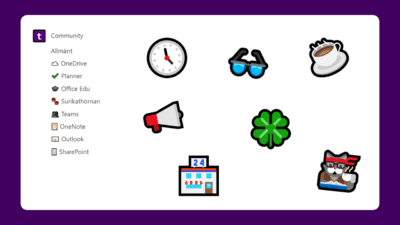Icons are a part of our every day life, we see them on our phones and computers. So why not do the same to your channels? Channel icons are a great way of visualizing the purpose of a channel.
Add custom channel icons
This can be done on every channel, except General. I do recommend that you create the channel first with the name it should have, or else your folder structure will have the icons as well.
- Right click the channel you want to give a channel icon and choose Edit this channel
- Place the cursor at the beginning of the channel name.
- Press Windows + . or Windows + ; to open the emojis and choose one.
On mac it’s Ctrl + Cmd + Space. - Choose the emoji you want and click save.
Channel icons affect the channel order
Channels are listed alphabetically in Teams. Since every emoji technically is a combination of symbols and letters, they will be listed alphabetically by their technical name, thus it will seem like they are in a random order.