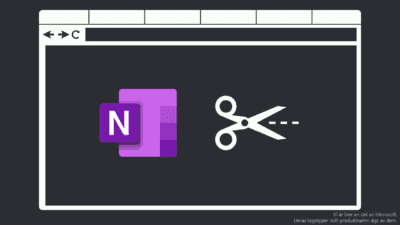Install OneNote Clipper
Modern browsers suppots addons, which extend functions and capabilities. OneNote Clipper is one of these, it’s made by Microsoft. If you use edge, you might be redirected to the Chrome store, no worries, just install, it will still work.
After installing the addon, a new OneNote button is located in the top-right of your web browser, click it and log in.
How to use OneNote Clipper
Whenever you find a page you like, click the OneNote-button in the browser and you will find 4 options.
- Full page; a screenshot of the whole page.
- Region; mark an area of the page that will be saved.
- Article; copies text and images, Recommended!
- Bookmark; get a visual link to the page.
OneNote Clipper for mobile
You don’t need an addon, it’s already a feature if you have installed the OneNote app. All you have to do is to find the page in your browser, share the page using the share function in the browser and choose OneNote.
You can choose to save as an image (screenshot) or not to get the text and pictures.
How I use this feature
When I’m not at work and read a work-related article on my phone, I save it in OneNote. Specially good to use when articles are accessible for a limited time. Now I can handle the article when I’m back at work.
Gather large amounts of information and text for a project, research or similar. Just save the pages and move the pages to a Team OneNote when you’re done.
Create your recipe book! Whenever you find a recipe you like just add it. You can create a whole notebook with different sections for different recepies.