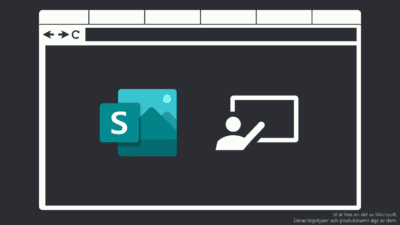Sway is tool that creates presentations as a single page web page. You can create it from scratch, but here we will transform a Word document to a Web Page.
Step 1 – Start with a Word-document.
To build the page, the content of the document should be finished. The changes done later in the document will not be synchronized to Sway. In addition, to get the best result I recommend you use the Headers correctly. This way Sway will set headers and sub headers correctly.
Sway handles images quite well, tables will be made into an image when transformed.
Step 2 – Transform the document.
In the Word Application, click File and then Transform. In Word Online you choose File, Export and Transform to Web Page.
A new sidebar will open to the right where you can choose from suggested themes. Note that this can be changed later, so do not worry if you do not know the right design. Then click Transform, a new website will open with the content of your document copied and ready to share.
Step 3 – Editing and sharing.
If you want to change the content or layout, just click the Edit button in the top right corner. This will take you to the Sway “Edit Mode”. Note that each part is a block with content. You can move them around or add new boxes in between by clicking on the green line between them.
Storyline and Design
In the top left you have two options, you start on the Storyline which is the content and images of the document. The second is the Design which gives you options for how it should look.
Sharing your work.
When you are done with the Sway, you can click the Share button in the top right corner and choose if it should be shared with individuals, anyone in your organization or anyone who got the link.
Good luck making your Word documents a little more modern and beautiful.
Bonus Tip
From the Sway page you can get statistics on how many have read it, how long they spent and more. Check it out!