If you activate the public preview of Microsoft Teams, you can test new functions before they are generally available. This requires that the administrator has allowed this.
For administrators, allow the use of Public Preview
To do this you need to change the Teams Update Policy, go to the admin page and either create a new update policy to give to certain users or groups of users, or click “Global (Org-wide default)” to change it for all users. Under “Allow public preview” change it to Enable.
🥳 Congratulations, your work is done (except inform your colleagues and document it and all that).
For end users, activate Public Preview
When the administrator has activated public preview, you still need to choose to use it.
- Open your Microsoft Teams client and located the three dots in the top right corner.
- Click the three dots, then About and then you can choose Public Preview
- Teams will restart and update.
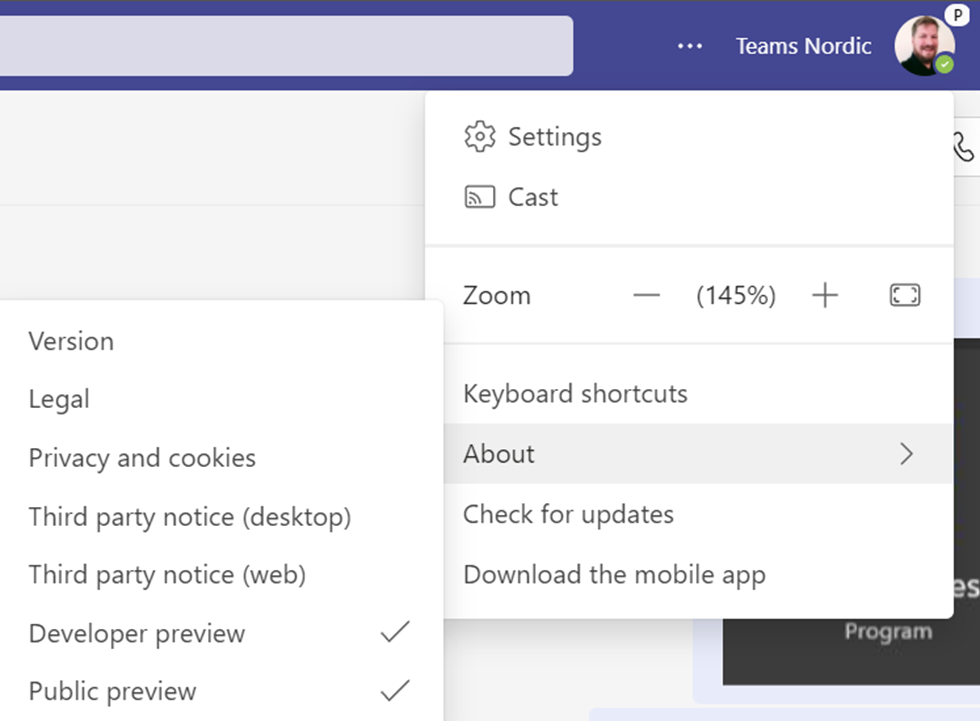
Note there is a Developer Preview as well, this is not recommended for most people.
You know you got it working if you have a “P” above your profile image.
Enjoy the new functions and good luck!
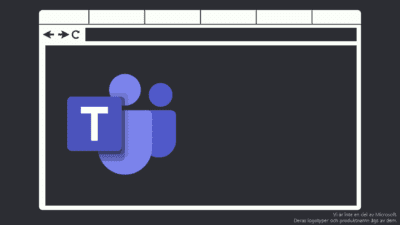
I looked for this option, and neither “Public Preview” nor “Developer Preview” appear on my list. I have a personal Office 365 account, if that makes any difference.
When I got to the link for the admin page, it says I have the wrong kind of account.
Is there any workaround? I’m a teacher, and I have a client whose employer doesn’t want them to use Zoom. Is there any way I can annotate, or do I just need to tell them to install Zoom?
Hi Evan, thanks for pointing this out. You are right, this will not work for your version.
Teams has 2 versions, one is for private use and one is for business. This article aims at the business version of Teams.
Depending on the level of functionality you want, you can use ZoomIt for Windows to annotate on your screen when presenting.
https://learn.microsoft.com/en-us/sysinternals/downloads/zoomit
This tool works for you no matter which plattform you want to present on.
Zoom is heavily criticized lately due to changes in their app service terms. They can train their AI on you meetings, which is both a privacy concern and an question about integrity.
Yes, a “P” above the profile picture confirms that a user has enabled public preview. This is interesting. Thank you for sharing.
My pleasure, this can be important when troubleshooting or someone is missing a functions others have.
I had a client that couldn’t set custom times in the calendar, it only supported increments of 30 minutes.
This feature was in preview at the time.